Retro Game and Emulator Game Tutorials and Guides
Explore the exciting world of retro games, learn emulator game skills and strategies for NES games and SNES games.
How to Save and Load Game Progress in the Emulator?
When playing longer retro games, being able to save and load progress at any time is crucial. EmulatorJS provides convenient instant save state and load state functions, allowing you to not rely on the game's built-in save points.
Step 1: Find the Save and Load Buttons
In the row of control buttons below the game running interface, you will see two icons related to floppy disks, which represent "Save State" and "Load State" respectively.
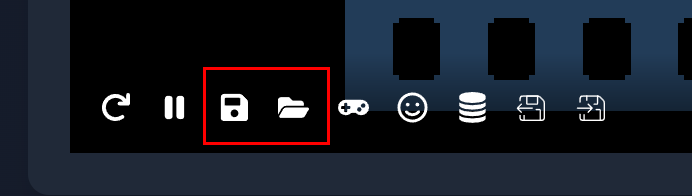
- Left icon (looks like saving): This is the Save State button.
- Right icon (looks like opening a folder): This is the Load State button.
Step 2: Save Game State
When you play to a point where you want to save progress:
- Click the Save State button (the floppy disk icon on the left).
- The emulator will immediately save all the current game states (including screen, memory, character position, etc.) and download the state file to your local machine.
Step 3: Load Game State
When you want to return to a previously saved progress:
- Click the Load State button (the folder icon on the right).
- The emulator will ask you to upload the state file and load the state to your last saved state.
Important Tips:
- Overwrite: Each time you click "Save State", the previously saved state will be overwritten. EmulatorJS currently only supports saving one instant save point. If you need multiple save points, you may need to rely on the game's own save system (if the game supports it).
- When to use: Instant saves are perfect for use before challenging difficult levels or when you need to leave the game temporarily.
Make good use of the save and load state functions, which can greatly reduce the difficulty of the game and make it easier for you to relive the classics!